Bypass BIOS Boot or OS Login to 'most' Any Computer. With Console Access: ANY system where you have access to it's console will give you an opportunity to where you can login and see files, run your own browser or copy files. By modifying the BIOS or 'Flash'ing' new BIOS you can override both BIOS protected passwords. Upload the torrent file to a website that allows you to download torrent files off your browser; Begin the download from the website and select the destination where you want to save the file; This is an easy way bypass torrent blocking. Torrent Relay is another great method to bypass.
Moto FRP tool is one of the best third-party tools to bypass the Motorola FRP Google account. This FRP bypass tool will remove your Motorola FRP lock with simple steps. It can delete your google account without any passwords to get full control over your Motorola mobile without any restrictions.
Are your Owen a Motorola phone and you have stuck at Factory reset protection and looking for an FRP Tool to remove Gmail account then moto FRP tool 2020 can surely help you. You can bypass FRP lock easily with this Moto FRP tool. You just need to download Motorola FRP Tool and you will be able to bypass google account lock and get full access to your Motorola device.
If you can’t remember the Google Account or password that you set up in your Motorola mobile after performing a hard reset. if you are stuck with this FRP lock on your Motorola device you have to find the Easy and best way to Bypass FRP Google account lock. So Here are Complete Details How to Unlock FRP Lock to delete the Gmail account via this Motorola FRP Tool.
Read more: Download GSM Flasher ADB Bypass FRP Tool – One Click FRP Tools
Download Motorola FRP Unlock Tool:
Here you can download the Motorola FRP Unlock Tool for Motorola Device. all Motorola devices work well with this Motorola FRP Unlock Tool.
| File Name: | MotoReaper-v5.02.Rar |
| Developer: | Root Junky & DeoSnow |
| Size: | 25.50 Mo |
| Supported OS: | Windows 7 |
| Download Link: | Mediafire // Mega |
How to Use Motorola FRP Unlock Tool
- Download MotoReaper FRP Bypass Tool on your computer and click on MotoReaper-By-Phonlab-V5.02.exe
- Connect your Motorola In the Bootloader Mode:
- Power OFF your Motorola mobile.
- Press & hold the Volume Down button + the Power button for a few seconds.
- Then Connect The Motorola Device to the Computer.
- The Motorola Device is Successfully Connected.
- Unplug your Moto device and boot back into factory mode by holding the volume down button and the power button until it boots into the bootloader mode. and press the volume down until you see factory mode then press power to select.
2) Plug your Motorola device into the computer and let it fully boot up. - Click on I’ve done that!
- Click on I confirm to confirm that you’re in Factory Mode.
- Allow USB debugging in your Motorola mobile
- Click on Unlock Now!
- That’s it!! you just FRP Google Account Bypass from your Motorola smartphone or tablets.
I hope it helped. If any questions feel free to comment below!
If you like my work & you want to buy me a coffee to keep me awake.
Read more: Download TFM Unlock Tool V2.0.0 – FRP Android Pattern Unlock Software
glad to help you
you can make your donation
paypal.me/YoussefAbouza
Mac OS is one of the most secured operating system provided by Apple. The protection mechanism is akin to all other operating systems, but the registry files accountable for creating the security barriers are a bit different, rather crude to bypass. So if you have forgotten your password on iMac or Macbook, it might be a bit difficult way ahead for you to access the system again if you don’t have the knowledge of the convoluted operating system.
Generally, besides login, Mac password is used for various other reasons, such as, during installing softwares, rendering serious changes in the system settings, or while deleting system files. But here we would confine our excursus on how to bypass the Mac OS password to gain access into the system. The discussion hereby would involve 3 essential methods which would help you inevitably to resolve your issue.
Method #1: Password Hint for Your Mac Login Password
Before you proceed with resetting your password anew, and replace it with a new one, you better try out the password hint which might refresh your memory after a while. In fact there is no limit to the number of times you can enter the password hint, and after 3 attempts Mac OS will provide you the password hint (Password Hint is a phrase or sentence extract which you had entered into the hint box while setting up the password in the first place). Infuse the steps mentioned below to carry out the method accurately:
Step 1. Firstly open “System Preferences” from the “Apple” logo.
Step 2. Select “Users and Groups” category.
Step 3. From the bottom left corner, click on the “Lock screen” icon.
Step 4. Press the “Return” key 3 times in a row. The screen will shake every time you press the “Return” key. After the third shake, the password hint will be displayed below the “Password field” which you can use to try out your luck.
The best part about this method is that there is no limit to the number of password trials, so you can keep trying until you get to recall it fully. But if the method is not helping you anyway, then you better skip to the next methods refined ahead.
For windows user: How to bypass Windows 10/8/7 login password
Method #2: Change Password from Another Account
If you have set up multiple accounts in your device, or share your device with another user which might have created another account in the same system, then you can use this separate account to change the password of your own locked down account.
How To Bypass Mac's File Downloads
The steps are laid out as follows:
Step 1. Click on Apple’s logo and then choose log out from the top left corner.
Step 2. Select an account you know the password to and enter the password thereby to gain access to the account.
Step 3. Go to “System Preferences” and click on the “Lock” icon at the bottom left corner of the screen.
Step 4. Enter your password again and then choose the specific account that you have forgotten your password for from the side pane.
Step 5. Now; click “Reset Password” and fill up the fields and the “Password hint” field.
Step 6. Finally click “Change Password”.
And you are done! You can now access the account with the newly created password.
Also read: 2 ways to boot your Mac into safe mode
Method #3: Use Recovery Mode to Recover Mac Password
Besides providing all the essential luster to the fundamentals of the operating system, Apple provides a tool, that is “Recovery Mode” for Mac OS or Mac OS X, depending upon which version you are currently using, you can use it to recover your forgotten Mac login or admin password.
Step 1. Press the power button of your device and while doing so press and hold the “Command-R”. This way Mac will boot into the Recovery Mode. Once the load bar is visible you can let go of your hold of the buttons.
Step 2. It will take a few minutes to load, and after it is loaded, choose the “Disk utility” and press “Continue”.
Step 3. Go to “Utilities” and then select “Terminal”.
Step 4. Now; in the empty field, enter “resetpassword” just in the exact manner and press “Return”.
Step 5. Choose the Volume which is your main hard drive containing the account.
Step 6. Now; select the account you wish to change the password of by “Select the User Account”.
Step 7. Enter your password and re-enter it for confirmation.
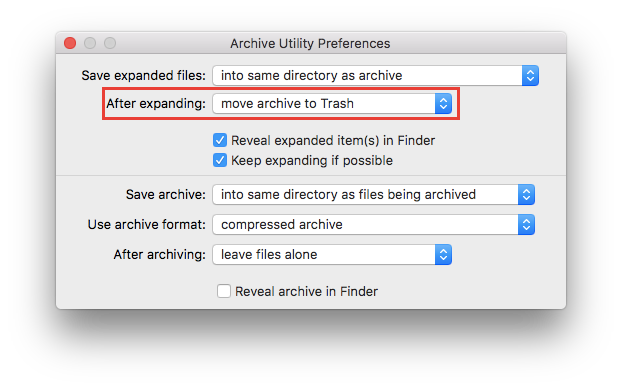
Step 8. Enter a password hint for future use and click “Save” to save the changes.
Step 9. A warning would appear notifying that the password has been changed but not the Keychain password. Click “Ok” to finish.
Bypass Mac Os X Password
Step 10. Finally, click on “Apple” logo and then “Shut Down”.
Now, start your Mac OS and enter the previous account with the new password.
Conclusion:
As you can see all the mentioned methods above in the article are very easy to put to use if you have the basic expertise of how to handle an Apple device. Out of all the methods, recalling the password using Password Hint is a very tedious and time consuming method, and at some point of time may prove to be futile, thus Recovery Mode is the best option that you can heed to reset your forgotten password. Hope you had a great time knowing the ways to recover your login password on iMac or Macbook.
Read more: